Help for Student Update
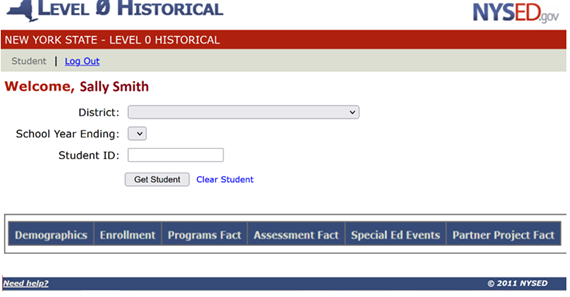
General Overview
The Level 0 Historical application will provide the sole process for updating individual student historical data that currently resides in the data warehouse. Historical records are defined as any data warehouse record submitted prior to the current school year. The data areas currently available for view and future update are Demographic, Enrollment, Programs Fact, Assessment Fact, Special Ed Events, and Partner Project Fact. Please note, Special Ed Events data will only be available for the school year immediately prior to the current school year.
Once authenticated as a valid user, you will be able to access SIRS (Student Information Reporting System, NYS reporting data elements) school district information using district name, school year, and local student id as identifiers. Historical information will be displayed for the identified student and may be updated according to the Level 0 business rules that exist for each school year.
The "Need help?" link at the top and bottom of each screen will take you through the necessary steps for retrieving and updating a student and provide you with any notes and error messages you might encounter within each category. If you should need additional assistance, please contact your Level 1 operator.
1. Retrieving a Student:
From the Dropdown menus:
Select the District if you have access to more than one district:

Note: If a district has not been selected when a student is searched for, the following message will be displayed:

Select the desired School Year:
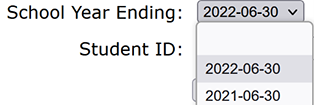
Note: If a school year has not been selected when a student is searched for, the following message will be displayed:
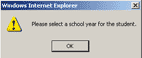
Enter the desired student's local Student ID:

Note: If a student ID has not been entered when a student is searched for, the following message will be displayed:
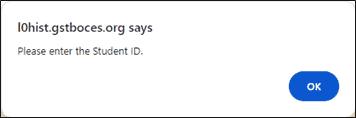
Click the "Get Student" button or Click on a Category Tab:
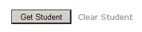 Or
Or 
The "Get Student" button will default to the Demographics view and return all authorized available records for the selected student.
Clicking a specific category tab will allow you to view the records associated with that tab first. Likewise, all authorized available records for the selected student will be returned.
The screen will be grayed-out and the Level 0 Historical icon below will flash while data is being retrieved:

Please wait.
Note: If student ID number does not exist in selected school year, the following message will be displayed:
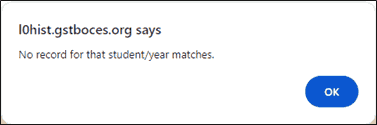
Click OK and re-enter a valid student ID or select a different school year.
2. Viewing a Student:
Information for the selected student will appear under each Category by school year.
Use scroll bars as necessary to view all available data (left to right, top to bottom).
Toggle between the Category and/or School Years to view the retrieved data for the student.
For example, to view Enrollment data for the 2021 school year, click on Enrollment and 2021–06–30.

Only NYS Reporting fields will be displayed for all Categories.
"State Code :: Description" combination will be originally displayed for each record, where applicable.
Records that are not owned by your district will be italicized and shaded in gray.
Students who have the same NYSSIS ID, but different local ID's in the same district, will appear like this. The records shaded in Red are the other student's records that cannot be edited.
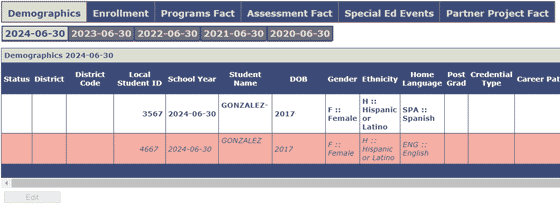
If the business rule changes for a data element, the supported rule will be the rule that was in place for the particular school year and will reflect in the retrieved data.
For example: Beginning in the 2021–22 school year, a new Over 21 enrollment code was introduced. While changes prior to 2021–22 won’t include the Over 21 enrollment code option, all the remaining enrollment codes will be available.
3. Updating a Student:
Once a student is retrieved, authorized available data for a student may be updated by clicking the Edit button which appears on the screen beneath the retrieved data.

All updateable information is presented below the Edit button (which will be grayed out) for all school years
Use scroll bars as necessary to navigate to fields you want to update. (left to right, top to bottom)
While some fields are free form others are only populated from drop-down values.
Once a field has been changed it will be highlighted in green.
To add a new record click on the Add Record button, located below the existing records, and complete information as required.

Note: Special Ed Events only allows authorized users to add the next link  in the chain (03 & 04), depending on the Event Type Code and Event Outcome.
in the chain (03 & 04), depending on the Event Type Code and Event Outcome.
To remove a record click the associated Delete check box located at the beginning of the record. Please note: No deletes are allowed for Special Ed Events.

Note: Drop-down information is derived from Local and State reporting values. When more than one Local value relates to a State value, the first Local to State match will be displayed.
For example: BOCES - Location 1, BOCES – Location 2, etc.
Once changes for school year/category are complete, click the Validate button to verify your changes. Validations to all fields will be consistent with Level 0 Validation Checks and Error Messages.

Note: The supported validation rule will be the rule that was in place for the particular school year being updated.
Pop-up windows will display any error messages (by school year) encountered in the validation process (click OK to close pop-up window).
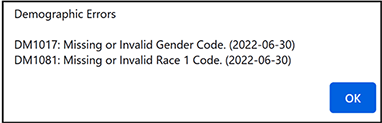
Fields in error will be highlighted in red and will also display at the bottom of the screen.

Tabs will be highlighted in Red to identify Categories and or School Years with errors.
Toggle between the Category and/or School Years to update the retrieved data for the student.
Once all changes have been validated, click the Submit button to save changes.
Notes:
- If validation errors have not been corrected, data cannot be submitted and you will be prompted with outstanding error messages.
- If no validation errors exist, records will be updated, added and/or deleted when the Submit button is selected.

Once you have submitted your changes, the screen will redisplay showing the original record(s), with pending updates, additions, or deletions.
Pending records will display "Local Code :: Description (State code)" combination, as applicable.
Pending status will be removed when update process is complete.
If you need to make another change to any pending record(s), click edit and the most recent change record(s) will be presented for additional editing.
Note: Data changes up to 10 years prior to the current school year can be updated in the Level 0 Historical application.
You can view these updates within the application, but they will not be reflected in the current year Level 2 Reporting (L2RPT) environment, with the exception of Total Cohort reports as applicable.
4. Clear Student:
Click the "Clear Student" link (located next to the Get Student button) to clear all student information from view:
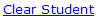
This link serves two functions:
- It is used when you are ready to search for another student
- This can also be used to Clear out any changes to a student prior to clicking on the Submit button
5. Log Out:
Click the ‘Log Out’ link (located on the menu bar) to end your session.

Please note: This session will automatically log you out after 15 minutes of inactivity.
Demographics
Demographic data elements describe the individual student. These data elements are also used in NYSSIS (NYS Student Identification System). Data is used for district and school accountability subgroups and cohort membership.
1. View Functionality
Only NYS Reporting fields will be displayed.
Display will include the prior 10 school years for all authorized available records for the selected student.
Note: If selected student does not have data in a school year, other than the originally selected school year, the following message will appear:

2. Update Functionality
Please refer to the 'General Overview – Updating a Student' section above.
Students cannot be added or deleted through this application.
NYSSIS ID or Local Student ID will not be updated through this application.
Students who have the same NYSSIS ID, but different local ID’s in the same district, will appear like this. The records shaded in Red are the other student’s records that cannot be edited.
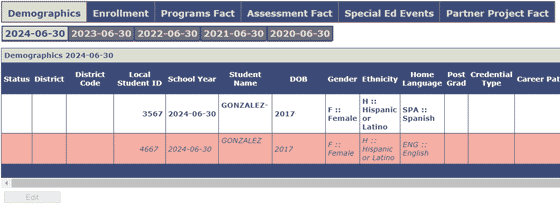
Only NYS Reporting fields are available for update.
Enrollment
School enrollment data elements define reportable enrollment actions (entries and exits). For any given student there will be at least one – and probably more –school enrollment records per school year. All reportable students require a school entry enrollment record for each year. Additional records are required when a student changes grade level and/or building during the same school year. Data is used for district and school accountability and cohort membership. Calculations using these data will be able to provide dropout and graduation rates, school enrollment counts, special education snapshot data, and assessment participation rates.
1. View Functionality
Only NYS Reporting fields will be displayed.
All enrollments will be displayed for any school year, where enrollment activity exists, including prior school years even if the student was enrolled in other districts.
Note: Any Office of Mental Health (OMH) enrollment data will not displayed.
Display will include the prior 10 school years for all authorized available records for the selected student.
Note: If selected student does not have data in a school year, other than the originally selected school year, the following message will appear:

2. Update Functionality
Please refer to the 'General Overview – Updating a Student' section above.
Authorized available student enrollment records can be added, changed, or deleted through this application if a student demographic record exists for the selected school year.
Only NYS Reporting fields are available for update.
Note: All enrollment records require an Exit Date and Exit Type. For a student that was "still enrolled" as of the end of the school year use Exit Date "YYYY–06–30" and Exit Type "EOY:: End of Year".
Programs Fact
Programs Fact data elements define students’ involvement in reportable program services. Programs Fact also includes transactional data: where each program service must be reported for each student for each school year. Programs are defined as attributes of a student that can change over time and have specific starting and ending points.
1. View Functionality
Only NYS Reporting fields will be displayed.
Districts can only view Program records that they submitted.
Note: Districts cannot view any calculated program records (Former LEP or formerly disabled).
Display will include the prior 10 school years for all authorized available records for the selected student.
Note: If selected student does not have data in a school year, other than the originally selected school year, the following message will appear:

2. Update Functionality
Please refer to the 'General Overview – Updating a Student' section above.
Student program records can be added, changed, or deleted through this application if student demographic/enrollment records exist for the selected school year.
Only NYS Reporting fields are available for update.
Assessment Fact
1. View Functionality
Only NYS Reporting fields will be displayed.
Vendor scored assessments will not be displayed (NYSTP 3–8 ELA/Math, NYSAA, NYSESLAT).
Future assessments reported by another district will not be displayed.
Display will include the prior 10 school years for all authorized available records for the selected student.
Note: If selected student does not have data in a school year, other than the originally selected school year, the following message will appear:

2. Update Functionality
Please refer to the 'General Overview – Updating a Student' section above.
Vendor scored assessments will not be displayed (NYSTP 3–8 ELA/Math, NYSAA, NYSESLAT) and cannot be added through this application.
District owned assessments can be added or changed.
Scoring Model code is required when adding or changing any Assessment Fact records.
Missing assessment information can be added from a prior district. (You would be adding this assessment as though your district administered it.)
Only NYS Reporting fields are available for update.
Note: If a district owned assessment is deleted, any associated item response data will also be deleted.
Special Ed Events
1. View Functionality
Only NYS Reporting fields will be displayed.
Display will only include data for the year prior to the current reporting year for all authorized available records for the selected student.
Note: If selected student does not have data in the prior school year, the following message will appear:

2. Update Functionality
Special Ed Events tab allows corrections to out of compliance SE Indicators 11 (CSE/CPSE/CSENP) and Indicator 12 (EI).
Pertains to prior year only (i.e. In 2024–25, only 2023–24 can be updated).
Allowable date range for new "Event Dates" – September 1st thru June 30th of the current school year.
Ability to "Add" 2nd and 3rd meeting link (CSE02-03, CPSE02-03, CSENP02-03, and EI02-03) and add/change "Event Outcome" code.
The "Initial Event Code/Date" and "Event Type Code" will pre–populate for the added link when "Add next" is selected.
Users must add "Event Date". Users can add or change "Event Outcome" code when adding link 3 (or 4).
Ability to "Add" 4th Full IEP implementation link (CSENP04 & EI04) and can change "Event Outcome" code
The "Initial Event Code/Date" and "Event Type Code" will pre–populate for the 4th link, when "Add next" is selected.
Records (links) can be deleted if no updates are "pending". Later links will be deleted when earlier links are selected for delete (i.e. if link 1 is selected for delete, it will automatically delete links 2-4 where applicable). **Please note** If all links are deleted, you cannot add/re-enter them.
In order to update the "Event Outcome Code" in the situation where all links are present, you must delete Link 3 (and 4 where applicable) and submit the record. Then you may go back in to "Edit" the record, click "Add Next", re-enter the date(s) and the Event Outcome Code may be updated at this time.
Partner Project Fact
This template was phased in during the 2022-23 school year, piloting P-TECH, Smart Scholars and Smart Transfer program data. NYC P-TECH program data will also be reported using this template, requiring only fields 1-8 and 14. Program service codes reported in this template are 4026, 4027, 4037, 4047. These codes will no longer be reported in Programs Fact.
1. View Functionality
Only NYS Reporting fields will be displayed.
All Partner Project Fact records will be displayed for any applicable school year, for all authorized available records for the selected student. Data can only be reported by those school districts with an approved NYSED Project ID in that particular school year.
Note: If selected student does not have data in the prior school year, the following message will appear:

2. Update Functionality
Please refer to the 'General Overview – Updating a Student' section above.
Partner Project Fact records can be added, changed, or deleted through this application if student demographic/enrollment records exist for the selected school year.
Records can only be added/modified by those school districts with an approved NYSED Project ID. The Project ID is assigned by the Department. This ID will auto-populate for districts with approved programs and cannot be added for districts without approved programs in that particular school year.
Only NYS Reporting fields are available for update.